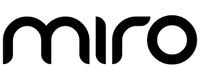Managing Shipping Addresses in Your Miro Account
Navigating your Miro account to manage shipping addresses is a straightforward process. Whether you need to add a new address, update an existing one, or remove an address you no longer use, our platform, powered by Shopify, makes these changes easy and user-friendly. Here’s a step-by-step guide to help you manage your shipping addresses within your Miro account.
Adding a New Shipping Address
- Log In to Your Account: Start by logging into your Miro account on our website.
- Access the Address Section: Once logged in, navigate to the ‘My Account’ area and select the ‘Addresses’ section.
- Add Address: Click on ‘Add a New Address.’ This will open a form where you can input the details of your new shipping address.
- Enter Details: Fill in the necessary information such as name, address, phone number, and any special instructions.
- Save the Address: After entering the details, click ‘Save.’ Your new address will be added to your account.
Editing an Existing Shipping Address
- Go to Addresses: In your account, go to the ‘Addresses’ section where you'll see a list of your saved addresses.
- Edit Address: Find the address you want to modify and click on ‘Edit’ next to it.
- Update Information: Change any details as needed in the address form.
- Save Changes: Once you’ve made the necessary changes, click ‘Save’ to update the address information.
Deleting an Unwanted Shipping Address
- Navigate to Your Addresses: Access the ‘Addresses’ section in your account.
- Choose the Address to Remove: Identify the address you wish to delete.
- Delete Option: Click on ‘Delete’ next to the respective address.
- Confirm Deletion: You may be asked to confirm your decision to delete the address. Click ‘Yes’ to confirm.
Setting a Default Shipping Address
- Default Address: For convenience, you can set one of your addresses as the default shipping address. This address will be pre-selected for future orders.
- Changing the Default: Simply click on ‘Set as Default’ next to the address you wish to prioritize.
Tips for Managing Your Addresses
- Accuracy is Key: Ensure your addresses are accurate to prevent any delivery issues.
- Regular Updates: Periodically review your saved addresses to keep them current, especially if you move frequently or have multiple shipping locations.
By following these simple steps, you can easily manage your shipping addresses within your Miro account, ensuring a smooth and hassle-free shopping experience. If you encounter any issues or need further assistance, our customer support team is always available to help.
For more information or support, feel free to reach out to us through our website’s contact page.